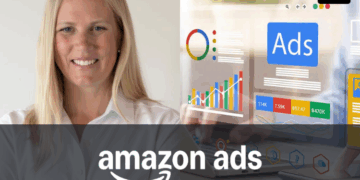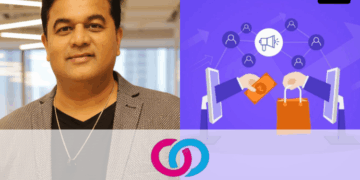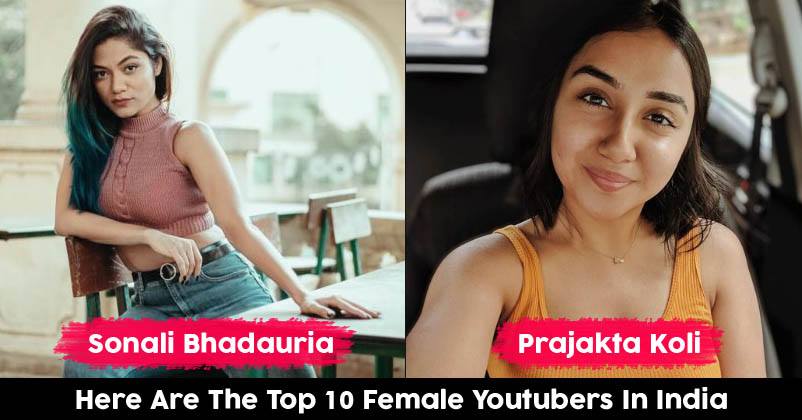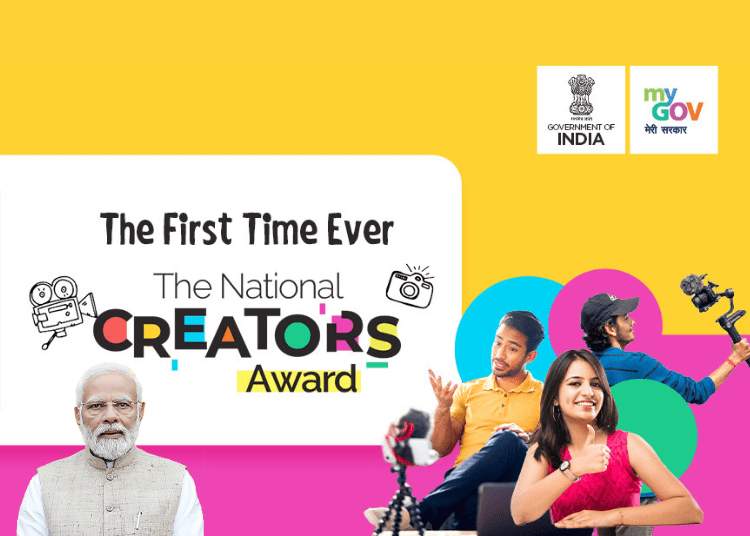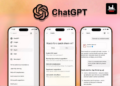Creating a captivating video involves both capturing the shots and editing it to the final product. The post-production process is your most important job as a creator as it helps bring together multiple shots into a cohesive piece of content that hits the right notes when engaging viewers and building traction on the platform.
In the past, editing was perceived as an expensive process demanding costly equipment. However, today, you can find a variety of free or affordable editing software using which you can fine-tune your videos on your computer to get professional quality content for your YouTube channel.
In this post, let us see how you can use YouTube’s native editor, along with certain best practices that help you get the desired results while editing your videos.
Whether you’re using the Youtube Video Editor or a third-party online video editor, creating and adopting a style is essential for making the most of your editing tool’s capabilities.
Using YouTube Video Editor
The video platform offers a simple editor that allows you to trim off any sections of your video. Let us try to understand how you can edit your videos right on YouTube.
Step 1: Sign in to your YouTube account and select the option of uploading your video to the Studio from the dashboard.
Pick the video you want to upload and fill out the details as asked for. Under Visibility, choose whether you want it to be public, private, or unlisted.
Step 2: Next, click on the Content menu on the left pane of the dashboard and pick the thumbnail of the video you are looking to edit.
Under the Details screen, click on ‘Editor’ and select the ‘Trim’ command if you want to trim down the video.
A blue box should appear around the timeline panel of your video. You can drag the borders to trim the sections in the beginning or end or to chop off the rough parts you want to exclude from your final production. If you are planning to create quality videos for youtube, then you should know how to make videos for your youtube channel.
Click on ‘Preview’ to see how the edited video would look after trimming and use the ‘Save’ option to apply changes.
Step 3: If you want to clip out a portion from the middle of the video, click on ‘Trim’ and select the beginning of the portion you want to remove on the timeline panel, and click on ‘Split.’
Then, choose the end of the clip and click on ‘Split’ again. Drag the clip from the beginning to the end using the blue line on the panel to trim it out. Use the ‘Preview’ option to view the edited video and ‘Save’when satisfied.
Step 4: YouTube’s built-in editor also gives you the option to add End Screen to let your viewers watch other videos on your channel. You can also add links to other playlists and a subscribe button towards the end of the video using this feature. To do this, click on the End Screen icon at the bottom of the timeline panel.
A pop-up menu appears where you can upload an existing template for the end screen with the ‘Apply template’ option. You can alternatively choose from the options you are presented – Channel, Subscribe, Video, Playlist, Link.
Best Practices For Editing YouTube Videos
Here are some best practices you should keep in mind during your YouTube videos post-production to ensure you get a final product that engages and appeals to viewers.
Create Eye-Catching Thumbnails
Thumbnails are powerful when it comes to catching attention and drawing in the audience because they are the first thing viewers see before watching the video.
Make sure you put some thought into selecting your thumbnail. They can be text-based or images of crucial moments in the video. Ensure that they are exciting and capable of leaving the viewers intrigued and curious to learn more.
Use Narratives
Viewers are more attracted to videos that tell an interesting story. This means your video should have a nice beginning, end, and body, and a smooth flow.
Your video should guide the viewers through what you are trying to convey, and they should not be left confused about any portion.
Create A Unique Editing Style
A great way to keep your audience engaged is to develop an editing style that you apply to all your videos. This translates to using a consistent method of editing the video and elements like music, thumbnails, transitions, and anything else.
Doing this will also save you time trying to find out new elements every time you edit a video. Such consistency will ensure that your viewers instantly recognize you from your style.
Keep It Simple
Though it can be tempting to do all you can to catch attention, you should keep it simple and not go overboard with editing, or it can be overwhelming for your audience. If you are planning to become a social media influencer then you should check these effective tips to become a social media influencer.
Many unwanted images, transitions, and other effects, and loud music can distract the viewers from your content and work against you. The key is to find the right balance of original content and complementing elements.
Include Annotations, Transitions & Titles
Give your video a professional and polished touch with attention-grabbing titles, effects, annotations, and other elements. Also, include a mix of shapes, text, fun transitions, and animations to make the video more engaging.
Make sure these elements complement the essence of the video, as you don’t want the focus to shift away.
Add Music
You also want your video to contain interesting music to impress viewers. Choosing the right music is probably more difficult than actually adding it in.
The best way is to use music from a royalty-free website where you can find affordable tracks with a big variety to pick from.
Select The Right File Format
When you are ready to upload your video to the channel after editing, you can create the final file. YouTube accepts the most popular file formats, but it is a good idea to choose from WMA, AVI, or MP4. Whatever file format you select, render it in 720p or 1080i HD.
Even if your viewers prefer to watch your video in lower resolution, you want to start with the highest resolution possible. Some users even watch YouTube videos on HD TVs and other big devices, so you don’t want to show them a low-resolution version of your content.
Final Thoughts
Whether you are using the built-in editor of YouTube or third-party editing software, editing videos for your YouTube channel can be fun and rewarding. Take time to understand what works for the content you create, form a consistent editing style, and see views rolling in.