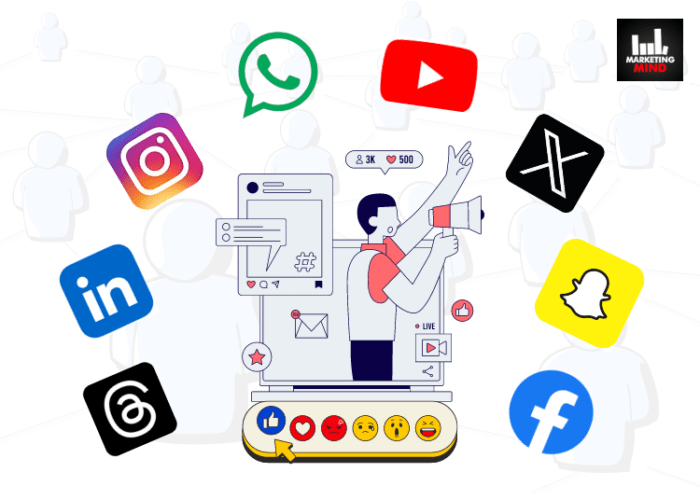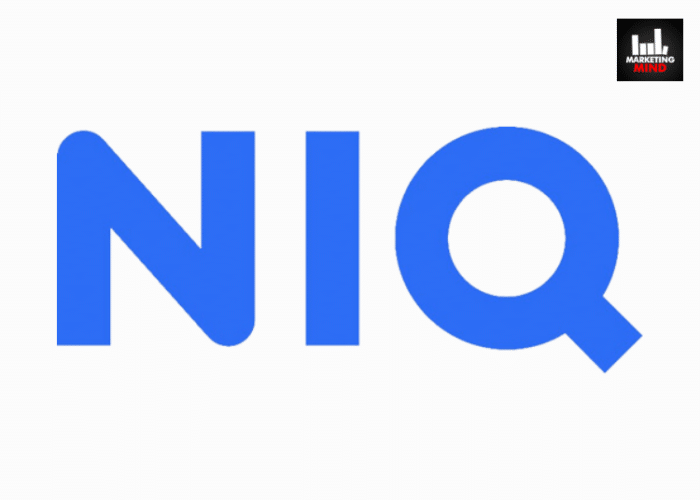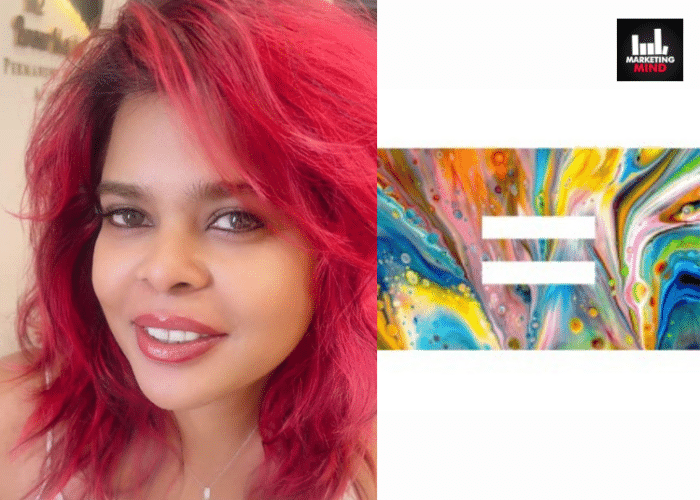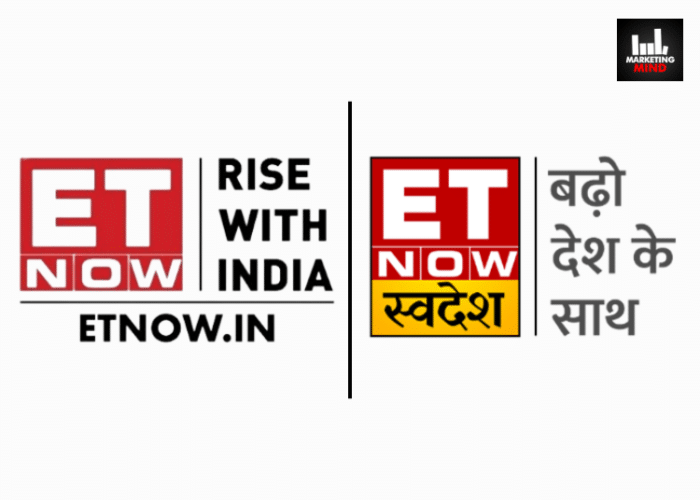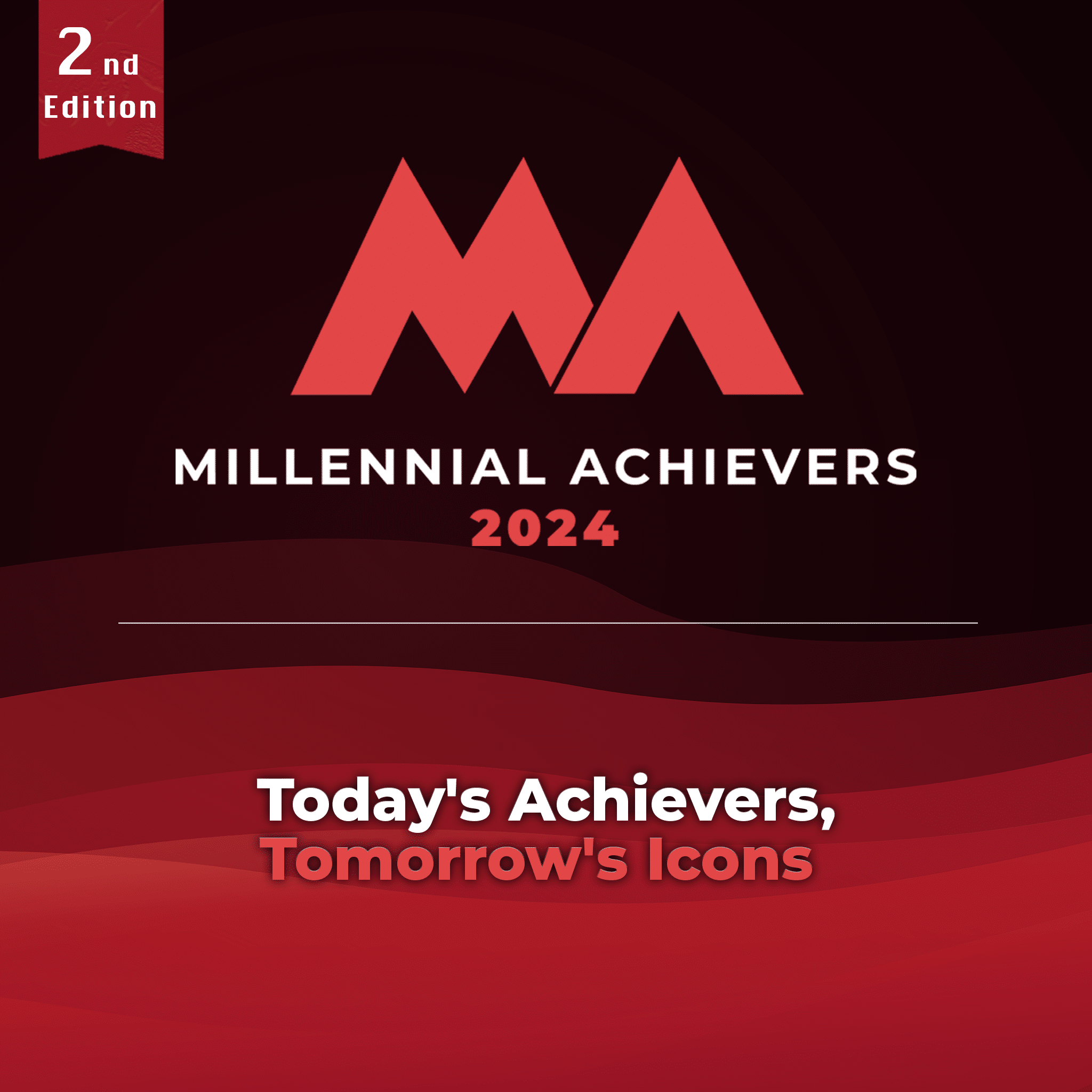Movie Maker is a video editing software that allows users to create and edit videos and share them through different social media platforms. The program comes pre-installed in Microsoft Windows, and it is also available for download on other devices, such as smartphones and tablets.
Movie Maker is intended for people who want to create their own movies or slideshows by capturing the scenes with a camera or adding existing content from the computer, including photos and music.
Adjusting the videography and audio settings will help you improve your videos’ quality and make them more appealing to viewers. You can easily apply effects and transitions to your footage and export it in MP4 or WMV format.
Create a new project and Import Media
One of the first steps in using any video editing software is to create a new project. This includes importing media files to be used in that project. If you have several videos ready to go, you can import them all at once and then edit each one individually as needed.
However, if you are just getting started with video editing or making your first film from scratch, it is best to start by creating a single project for your video.
This way, you won’t waste time trying to sync up multiple videos into one big project. Instead, you can focus on learning how to use video editing software before moving on to bigger projects.
To create a new project:
- Open Movie Maker online or on your computer. You can usually find it in the Start menu. If it is not there, use the search box to locate it.
- Select ‘New Project’ from the File menu at the top of the screen or click ‘Create a new movie’ in the middle of the window that appears when you open Movie Maker.
- Name your movie and select where you would like it saved by clicking ‘Browse’ in the ‘Save movie file as’ dialog box.
To Import Media:
- Click ‘Add Videos and Photos’ from the Home tab on the ribbon at the top of the screen. Browse to locate your media files, select them, and click ‘Open’.
- Click through each image or video clip to preview it in the organization pane on the right side of the screen. Drag those you wish to use into the timeline below them in the order you want them to appear in your movie.
Edit your video
After you have imported the media, you need to drag them from the Collection bin to the timeline at the bottom of the screen. You can either drag and drop each clip individually or select all of them and drag them together.
Click on the Play button at the top left of your screen to see if everything is working properly. You can also resize and reposition each clip individually using your mouse.
Windows Movie Maker online offers a great variety of effects that will help you make your video look more professional. You can access them by clicking on Visual Effects in the toolbar at the top of your screen.
Remove unwanted clips
With Movie Maker, it is easy to remove unwanted clips from your video, leaving only the best shots for all of your friends and family to see.
Click on a clip that you want out of your movie and hit delete. You can also select a clip by clicking on it and dragging it to the storyboard at the bottom of the screen to remove it.
And if you want to use a shot but don’t want people seeing the whole thing, just drag one end of the clip so that it ends where you want it to.
Add titles and credits to your movie
If you are interested in learning how to edit a video, adding titles and credits will take a little practice.
MovieMaker includes all of your standard text formatting options, so you can adjust color and size by clicking on a font in your menu bar and then clicking on formatting.
Also, make sure that you choose a font that is easy to read when enlarged.
Once you have chosen your font, open up MovieMaker’s video editing interface by going to video > add title/credits.
Add background music to your movie
One of movie editing’s biggest joys is also one of its simplest: adding background music. Click and drag an audio file from your computer into the timeline, and it will automatically sync up with your video.
If you need to trim a clip down to size, select it and use your mouse to drag either end of it until you have what you want.
Add transitions between scenes and clips
When adding a transition, you can see a preview of how that transition will look before it is applied to your clip. When applying transitions, though, make sure to use them sparingly—if too many transitions are used, your video can look choppy and disjointed.
Experiment with different transitions in order to figure out which ones work best for each specific project.
Preview and save your movie
First, preview your movie to make sure it’s running smoothly. Next, save your movie so you can edit it later. Before you publish your film to YouTube or other sites, go back and re-edit if necessary. There are several different types of editing available in Movie Maker.
When ready, save your movie with a new name so that you have an alternate copy of your original idea. Now you can experiment with different scenes and shots without worrying about losing your original footage.
Takeaway
Moviemaker is a great alternative to using expensive, complicated products like Adobe Premiere and iMovie. If you’re looking for an all-in-one package for video editing, then Moviemaker will save you a lot of time and money.
MovieMaker is a great tool for working with videos on your PC. It is easy to use, and its friendly interface makes it intuitive to create and edit videos with professional effects. If you’re working on a production, it also has some very useful abilities, such as the option of splitting when exporting.
It may not be perfect, but it’s still an excellent video editing tool for Windows users who don’t need advanced features.